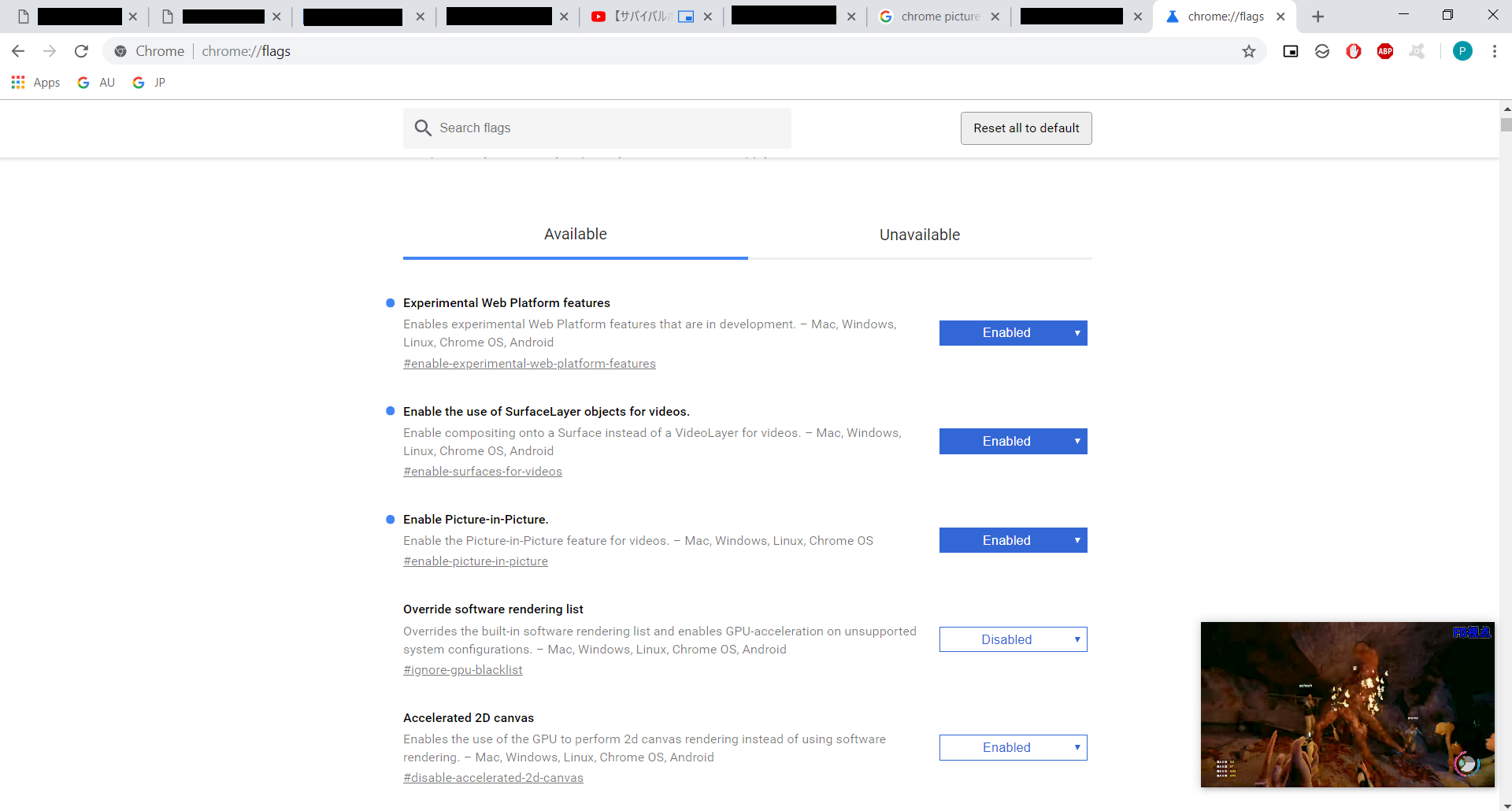NEW: Update 2020
Picture in Picture is not available to standard version of chrome.
You just need to install the extension found here:
https://chrome.google.com/webstore/detail/picture-in-picture-extens/hkgfoiooedgoejojocmhlaklaeopbecg?hl=en
__ OLD 2018 POST FROM BELOW __
What is it?
If you are an Android user who loves new feature, you should be aware of Picture-in-picture mode.
Picture-in-picture mode lets the user watch a video in a small window pinned to a corner of the screen while navigating between apps or browsing content on the main screen.
I really really love this feature as I like multitasking!
If you aren’t aware of Picture-in-picture mode, sample GIF can be found in the link below.
https://developer.android.com/guide/topics/ui/picture-in-picture
How to activate Picture-in-picture mode depends on what phone you use hence I advice on googling or checking your phone’s documentation.
About Picture-in-picture mode for Chrome
It will be superb if you can watch video in small screen at the corner whilst doing your task in PC.
At the date of writing this article, picture-in-picture mode is not yet enabled for stable Chrome.
Enabling Picture-in-picture mode for Chrome
Chrome Canary
Enabling requires Chrome to be at least at version 69.0.3483.0.
Stable Chrome is currently at version 68.
You have to install of beta version of Chrome called Canary which is ahead of stable version.
This can be downloaded here.
Enabling flags
In Chrome Canary, go to chrome://flags
Search for “Experimental Web Platform features” and enable it.
Search for “Enable the use of SurfaceLayer objects for videos.” and enable it.
Search for “Enable Picture-in-Picture.” and enable it.
Picture-in-picture mode Extension
Next, you’ll download the PIP extension here.
Open Chrome Canary and go to chrome://extensions
Enable developer mode > load unpacked > select the src folder of unzipped file.
You’ll now see square icon next to the URL bar at the top right.
Test the PIP
Open youtube, your favourite video.
Play the video and click on the square icon.
You will now see the video is playing at the bottom corner!
You can pause/resume and drag to move it.